How to Convert 4K Videos to 1080P Without Reducing Quality
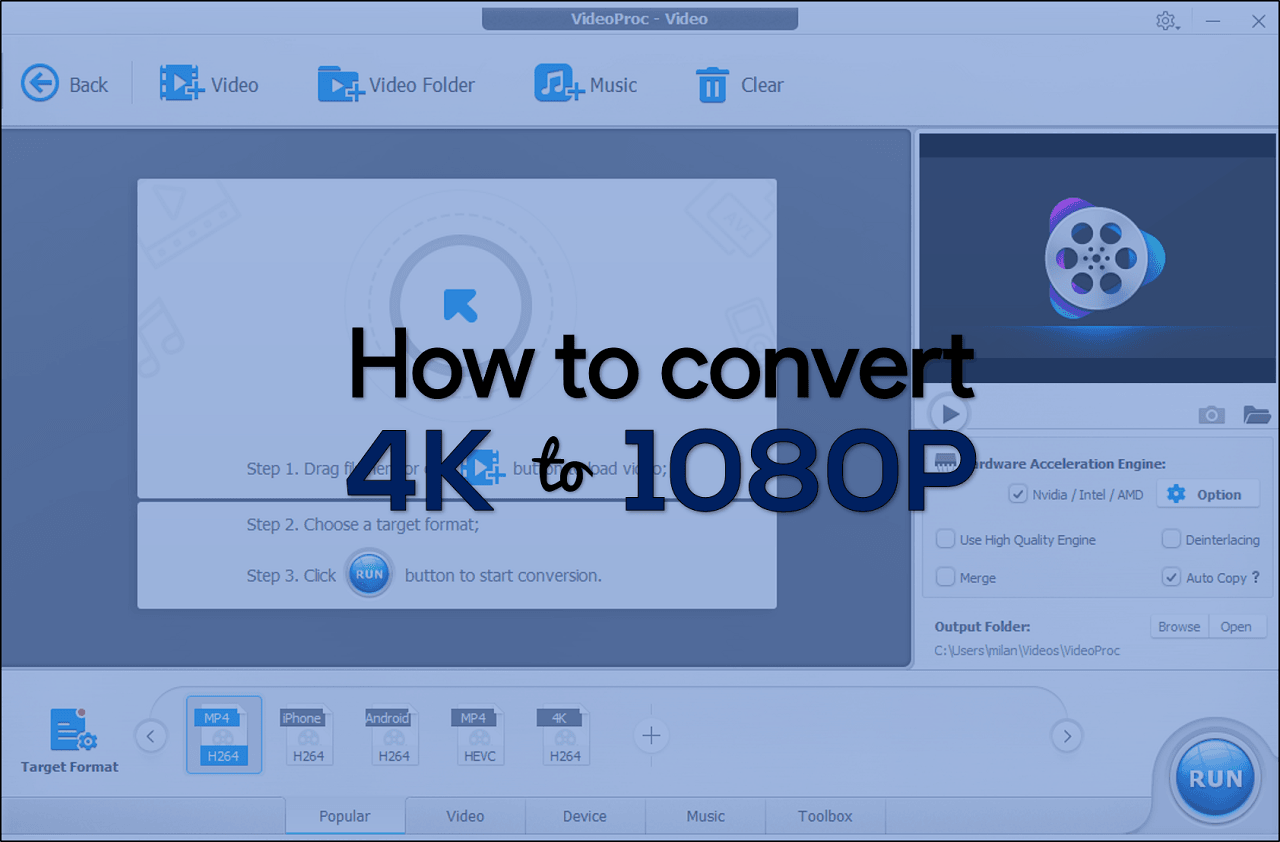
When we talk about videos having 4K resolution, it basically means that the quality is going to be around 4 times better than 1080 pixels. However, there are plenty of devices that might not support 4K videos. Also, there can be space constraints in the digital gadget because of which 4K video processing may become difficult. For that matter, the best option is to convert 4K videos into 1080 p by using the featured video conversion software.
In order to convert 4K videos without losing your data, there has to be a tool that is it free from Malware attack and comes with all the features you need. most of the time, there are online video converters that need the users to upload the 4K video in order to suppress the pixels. There are many software available in wide formats through which you can adjust the images and make the videos more efficient.
High-quality video converting tools not only helps in transforming the 4K video into 1080 pixel but also lets you initiate fundamental editing. Suppression 4K video format assures that your editor can handle it all without facing the slightest of trouble.
Things that conventional software lack of
The market has no shortage of efficient video converters that can transform 4K video with just a click of a button. Prism, Adobe media encoder, Freemake Video Converter, handbrake, Divx, etc. are some of the best 4k converters available in the market. Somehow, on speed testing each of them, we found considerable limitations in them. For instance, there wasn’t very good speed in transforming the videos. Moreover, The Limited amount of free options made it very expensive to convert 4K videos into 1080. Furthermore, the normal video converters that one may find in the market are very tricky to use. They do not come up with detailed options and make it very complex to convert the video to the desired output.
There are backdrops regarding the language and workability of the software as well. Excessive advertisements directly expose the users to the Malware attack. Some of the video converters are quick to convert is the videos. However, they might end up interfering with the default system settings thereby creating an extra mess. Then there are certain software manufactured in China to hijack different systems all over the world. A better option is to use VideoProc converter that is simple and worthwhile.
What is VideoProc?
One stop destination for processing 4K videos into 1080 p comes with GPU acceleration feature. You can now enhance the quality of the videos despite reducing their pixels. The very efficient software is free from any Malware attack or complicated procedures. It comes with speed adjustment technology and video stabilization that adds more efficiency to your videos.
You can now download 4K videos and share them with your friends by suppressing them through the VideoProc software that reduces the overall size at once. Not all the video editors can manage editing 4K videos. Therefore, that has to be a compressor that can transform a video into a suitable format so that it can be made perfect with the fundamental editing tools.
Key features of VideoProc
VideoProc comes with the following features –
- Merging
- Adjusting transcode
- trimming
- Editing
- GPU hardware acceleration
You can easily transform large size videos in 1080 pixel with best of quality. No matter whether your 4K footage belongs to YouTube, iPhone or any other gadget, videoproc is the best option to do the conversion. It does not take more than five minutes for the converted to do the needful.
Video and audio files from DSLR, drone, camcorders and other digital gadgets are absolutely supported by the commendable video converter. The matter of fact, the high-end video converter can transform videos up to 16 times faster.
How to Convert 4K Videos to 1080P using VideoProc
1. Launch VideoProc. You can see there are four options such as Video, DVD, Downloader and Recorder.
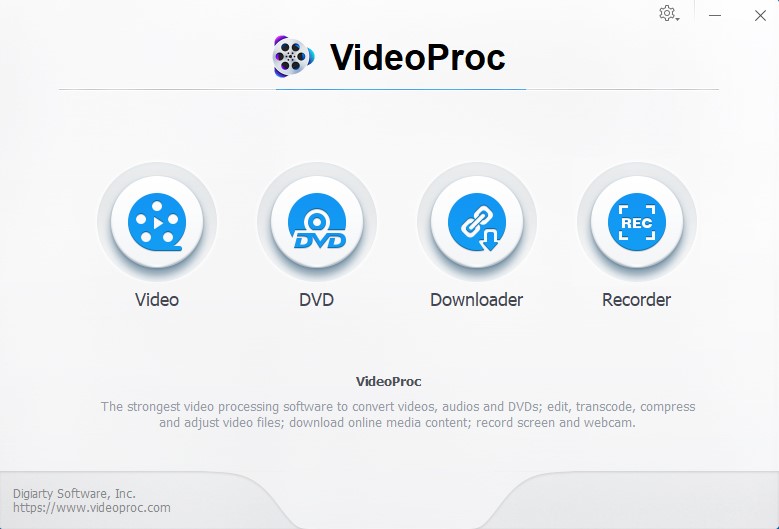
2. Choose the ‘Video’ option from there.
3. Now, click on “+Video” option to load the video.
4. Select the 4K video you want to convert.
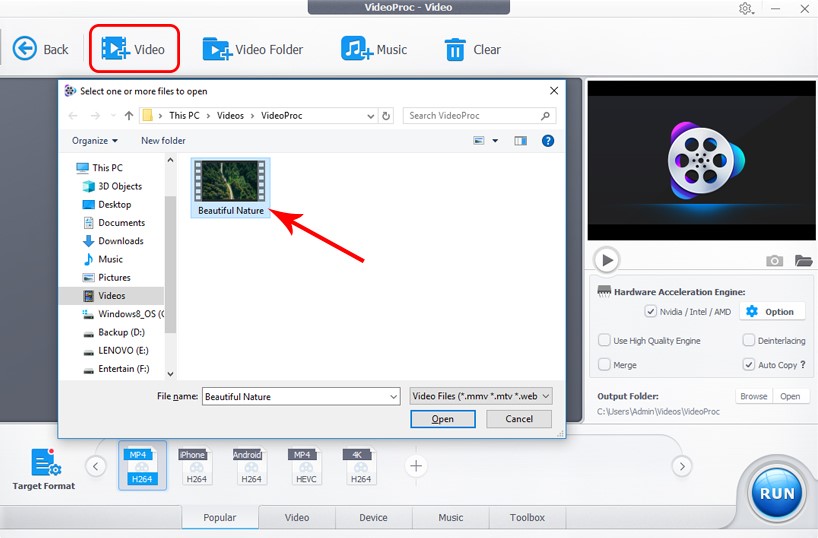
5. There are certain target formats are located towards the bottom. You can choose from there as per your need or if you want more options then click on ‘Target Format’ and select appropriate format.
6. Here, we want to covert 4K video to 1080p video. So, we will choose MP4 with codec H264 and set the resolution to 1920×1080.
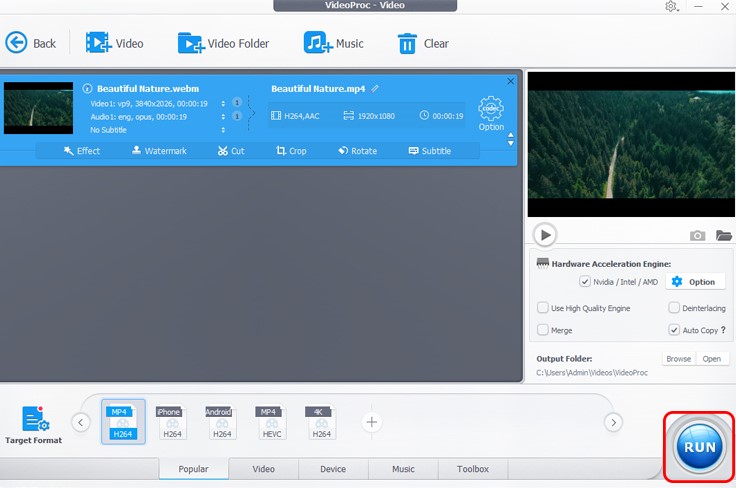
7. Find your converted video in the output located that you selected.
Conclusion
So, you can say after you process 4K videos using the exceptional VideoProc tool, none of the software will meet your standards. That’s why it’s recommended 4K video converter. If you want to purchase the VideoProc software then it will cost you $29.95 with 1-year free update license and for lifetime free update license it will cost you just $35.95. Don’t worry if you want to use VideoProc for free then you can get a licensed VideoProc free. Use the license code given there to activate it for free. That’s amazing, right? So, what are you waiting for? Just grab this cool software right now.